In this day and age, almost all of
our information is saved either in our computer or on an external drive,
allowing us to access and transfer many photos instantly. However,
despite the improved availability and speed of access to our files,
deleting them by mistake can also be easy.

Imagine sending your computer to get
repaired, and when you get it back, it’s without your precious photos
from your kid’s wedding. All of
those precious memories gone in an instant. Luckily for you, not all is
lost – you can restore most (if not all) of your lost data by using a
simple, free program called Recuva.
|
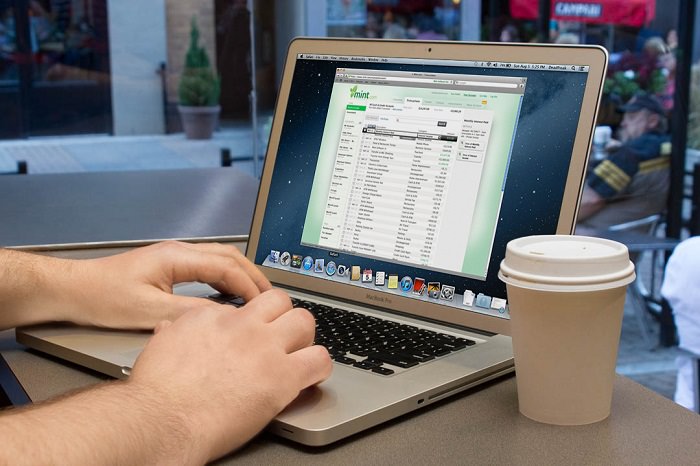 |
| Source |
How does this work?
When a file on your computer is
deleted, only the link to it has been removed, making the file
invisible. What that means is that the data is still on your hard drive
or external drive, and programs like Recuva can search and recover the
data (unless it has been overwritten – then you need to take it to a
lab). If you recently deleted a file by accident, Recuva will be able to
find it and restore it.
How do I use it?
After the installation, the Recuva
window will open, displaying the “Recuva Wizard”, meant to simplify your
use of the program. Click on “Next” when you’re ready.
|
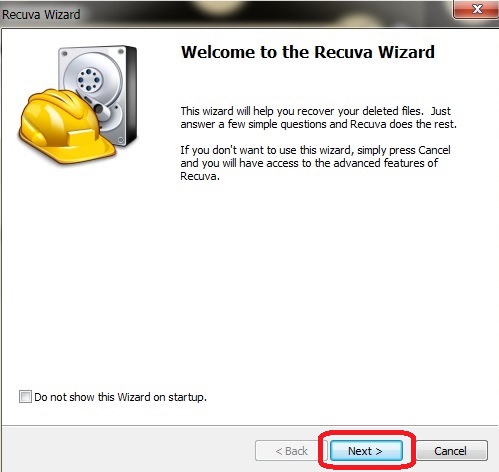 |
The next window will ask you what
type of file(s) you’re looking for, so select the appropriate kind. If
you’re unsure, select “All Files” instead and hit “Next”.
|
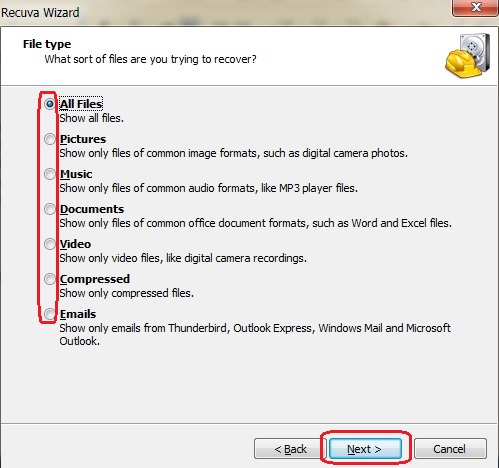 |
In the next window, you’ll be asked
where the missing file was. If you don’t know, select “I’m not sure”,
prompting the program to search the entire computer. If you know exactly
where it is, click on “Browse” to find the directory it is in and then
on “Next” to proceed.
|
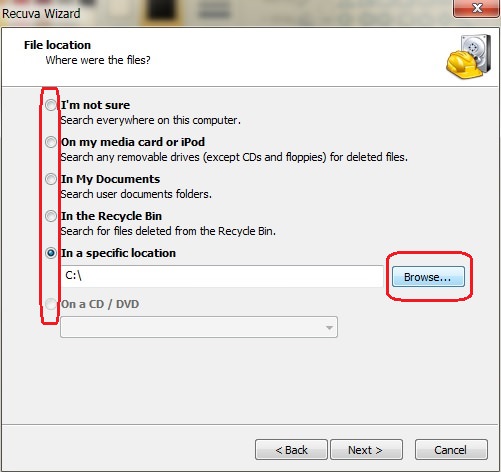 |
In the next window, click on “Start” – this will begin a scan of your computer for any recoverable files.
|
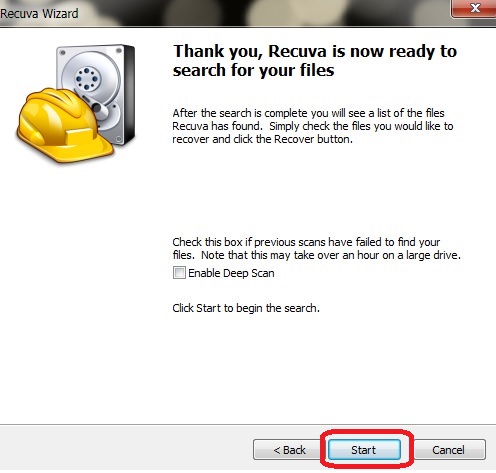 |
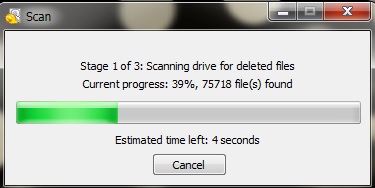 |
| Scan window |
At the end of the scan, a new window
will open up with a list of all the recoverable files that the program
found. The files will have a circle on the left-hand side in either
green, yellow or red. Green indicates that the file can be recovered, yellow indicates that the file may or may not be recoverable, and red indicates unrecoverable files.
|
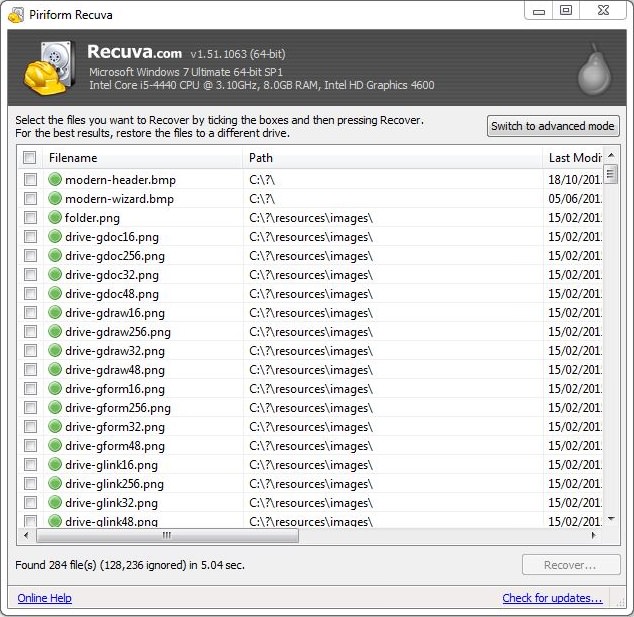 |
Locate the files you want to recover
and check the box next to it. When you’re done, click on the “Recover”
button at the bottom right of the window.
|
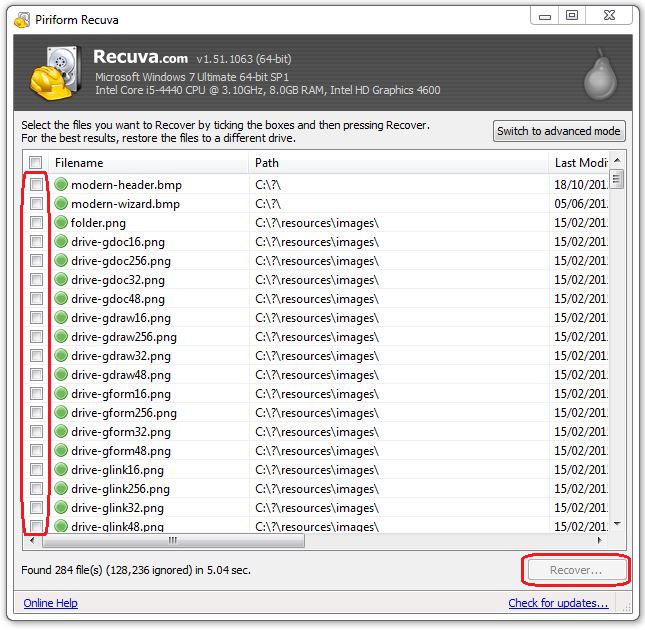 |
After clicking “Recover”, a new
window will prompt you to select a folder you would like to recover the
files into, and once selected, click “OK” to restore the file to that
folder.
|
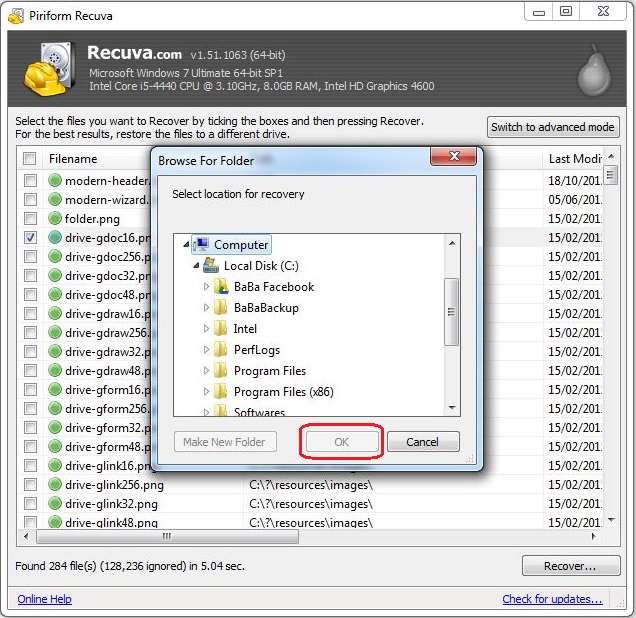 |
Once the process is complete, you
will see this notification, containing information on all the files that
were successfully (or unsuccessfully) recovered.
|
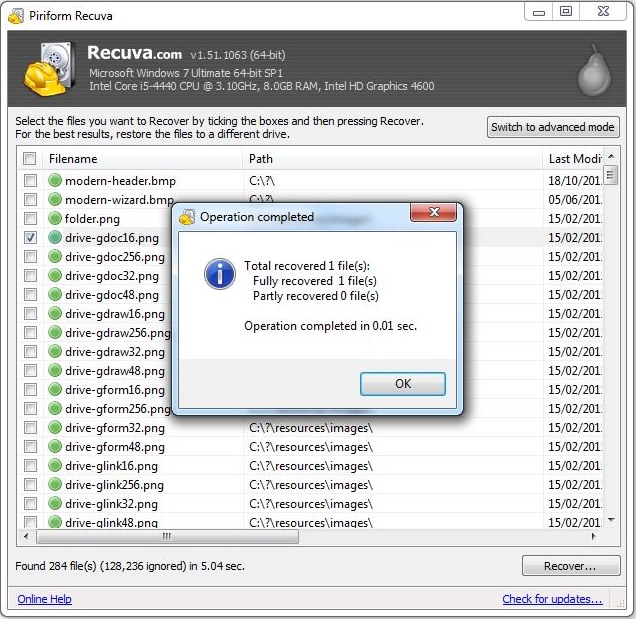 |
If you feel confident, you can use
the advanced mode, which will allow you to search for specific file
types, file name, or location.
|
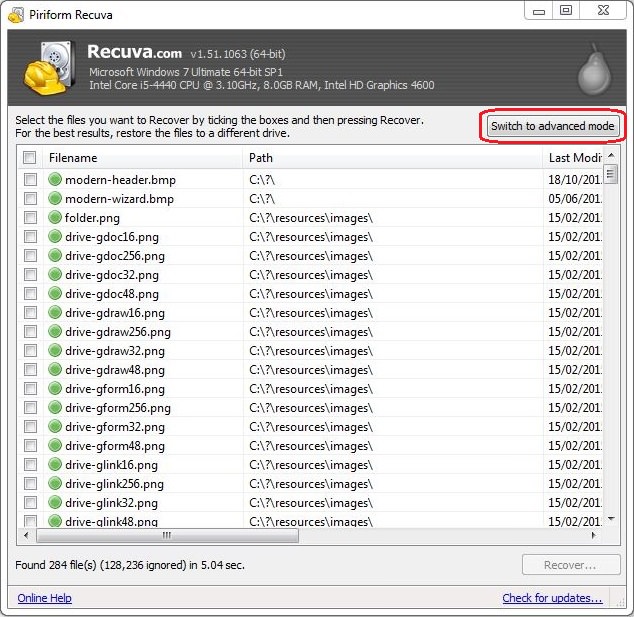 |
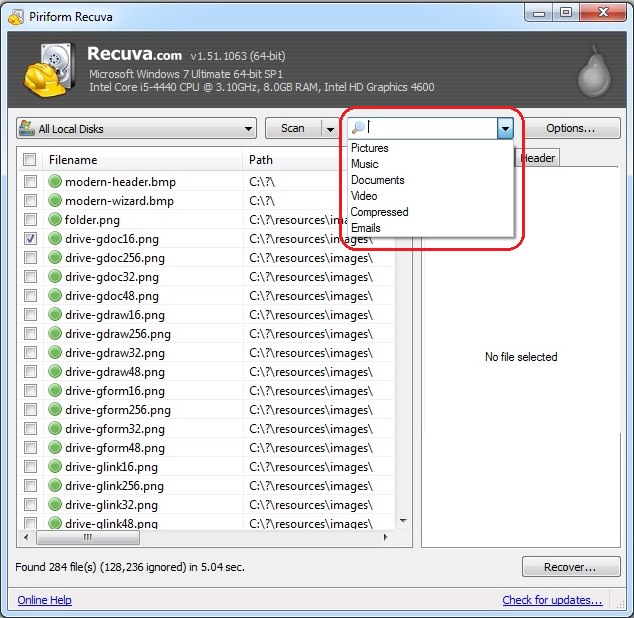 |
| Search by file name or type |
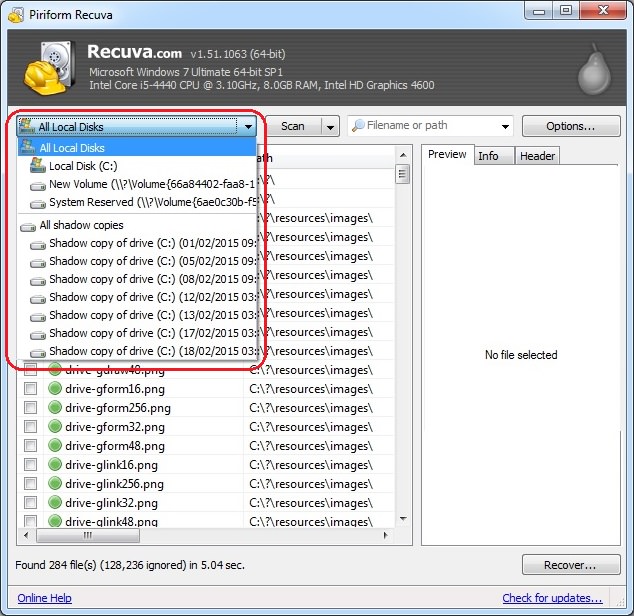 |
| Search by location |
Please note – as
time passes and with regular use, the quality of deleted files
deteriorates, eventually making them unrecoverable. The sooner you
perform the scan – the more likely it will be that the file will be salvageable.
|